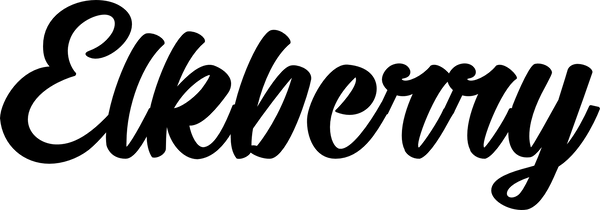Add Our Address to Your Email Safe Senders List, Address Book or Contact List
Email newsletters can be blocked or filtered into the bulk folder or spam, especially now that email filters are focusing more strongly on “grey mail” or commercial mail. As a result of these changes you may be unable to read certain email communications even if you have subscribed to receive them.
To avoid these situations, add our email addresses to your Safe Senders List. Below you will find instructions for adding email addresses to your Safe Senders list for many of the commonly used email programs.
Please add either the from address (hello@elkberry.com) or add the domain (@elkberry.com) to your address book or contacts to ensure you receive your subscriptions in your inbox.
What is an Email Safe Senders List?
Each email program features spam filters which automatically recognize white-listed and blacklisted email addresses.
- White-listed addresses are deemed acceptable and mail from these addresses is usually delivered to the inbox without additional filtering.
- Blacklisted addresses are senders from which you do not wish to receive email communication.
- The Safe Senders List, also commonly referred to as a White List, is a list of all email addresses you would like to receive email from without impediment.
Your Safe Senders List is managed by you within your email program and can be easily updated based on your preferences. By default, email messages that you add to your own personal address book are considered safe and will not be re-routed to your junk email folder.
How to Add an Email Address to Your Safe Senders List
If you do not know how to white list or add an address within your email, follow the directions for your email program from the list below.
AOL 8.0+
- Open the email
- Click Add Address icon
- Verify the sender's contact information
AOL Webmail
- Click on the Addresses tab in the upper right corner of the Mailbox window
- Click on the New drop-down menu and select New Contact.
- Type the email address of the new contact in the Screen Name field and click the Save button.
Earthlink
- Open the email
- Click Add Sender
- Verify that our contact information is correct
- Click "Yes"
Entourage
- Open the email
- Right-click the sender's email address
- Select Add to Address Book in the short-cut menu
- Verify the sender's contact details
Gmail
- Open the email.
- Click on More Options in the upper right hand corner of the message.
- Click on Add Sender to Contacts List in the header of the email.
- A confirmation message will be displayed above the email.
Juno
- From the mail screen, click on the Address Book tab.
- Insert the email address you would like to add.
- Click Quick Add
Mac Mail
- Open the email
- Right-click the sender's email address
- Click Add to contacts in the short-cut menu
- Click Save and Close
Microsoft Outlook Express 6+
- Open the email
- Left-click the sender icon, or right click the sender's name
- Click Add to contact
- Click Save and close
Microsoft Outlook 2003
- Open the email
- Select Actions on the toolbar
- Select Junk Email from the drop-down menu
- Select Add sender to Safe Senders List
- Verify that our contact information is correct and click OK
Microsoft Outlook 2007
- Open the email
- Click Options on the Tools menu
- On the Preferences tab, under Email, click Junk E-mail
- Select Safe Senders or Safe Recipients tab and click add
- Enter the email address of the contact and click OK
Mozilla Thunderbird
- Click the Address book button
- Make sure the Personal Address Book is highlighted
- Click the New Card button
- Under the Contact tab, copy and paste our address and click ok
MSN Hotmail (Classic)
- Open the email.
- Click Save Address in the menu bar.
- Verify that our contact information is correct
- Click OK on the next screen.
Windows Live Hotmail
Adding to the Address Book doesn’t automatically add you to the Safe Sender list; you must mark the sender as Safe.
- Open the email
- Click on the Mark as Safe link
Yahoo! Mail
- Open the email
- Select the Add to Address Book link.
- Enter the email address of the contact and click on Save Contact